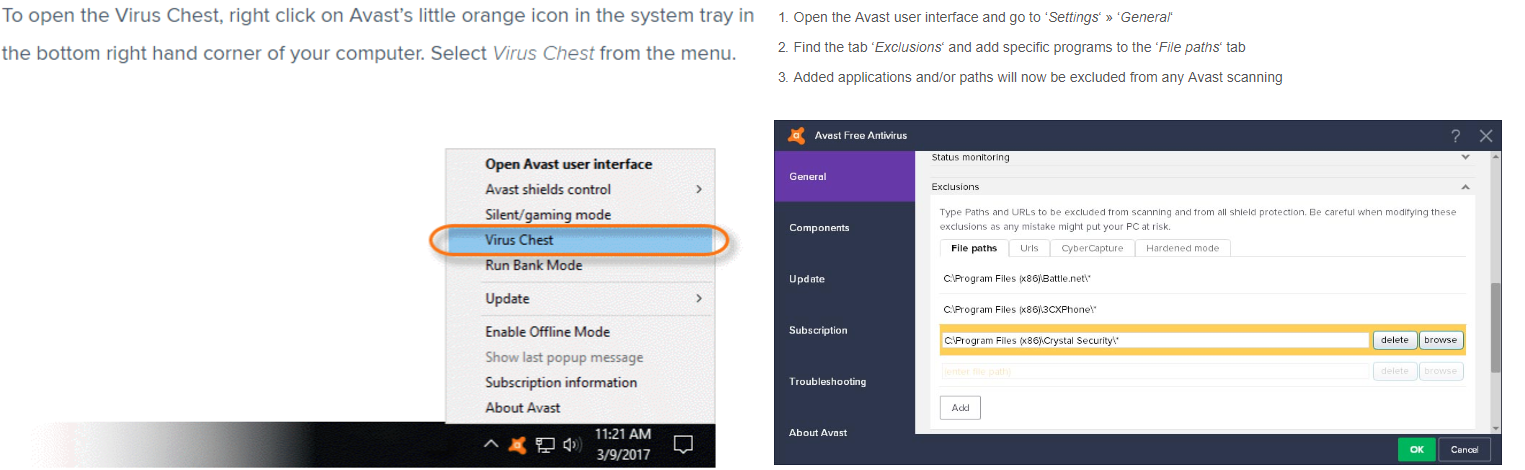Common Issues & Troubleshooting
This page covers various troubleshooting steps and workarounds that don't fit other sections of the wiki.
Shared
Songs Not Scanning
Songs not scanning can be caused by a number of reasons. First you should confirm that you are using the correct directory for your song folder. The easiest way to do this is to open Clone Hero, go to Settings, and click "Open Default Songs Folder" - this will open the correct path in your file explorer. If your songs are not there, move them where you put them to that folder.
Next, confirm that you have no archives in that folder. Enable File Extensions and confirm that the files you placed in the songs folder are not zip rar 7z or any other type of archive format. If they are, you must extract the folders contained in them.
Additionally, ensure that all songs are contained in their own folder. You cannot have multiple songs in one folder, that is, every song must have only 1 notes.chart or notes.mid and only 1 song.ini.
Lastly, if you are on windows and you picked the portable installation type, ensure that you did not install your game in a protected folder location. If you did, you must move the folder to a non protected location such as C:\Games or C:\Clone Hero.
"Ping-pong" Mode
There is an April Fools easter egg in v1.0 that enables this special mode. You can turn it off (or enable it any time) by entering the following fret combination on the main menu:
( Yellow | Orange | Orange | Orange | Orange )
For 6 fret guitars the combination is: B3 W2 W2 W2 W2
Bouncing and Flipping Highway
This is an April Fools easter egg in v0.23 that enables the special mode "note bomber." You can turn it off (or enable it any time) by enter the following fret combination on the main menu:
( Yellow | Blue | Orange | Orange | Blue | Yellow | Yellow | Orange )
For 6 fret guitars the combination is: B3 W1 W2 W2 W1 B3 B3 W2
Note: This easter egg is for v0.23 only and is not available in v1.0
Windows
Antivirus Deletes Clone Hero
Some antiviruses don't like unverified programs and may mark the game as a threat. This is a false positive. You will need to navigate to your Virus Chest in your antivirus software and restore your .exe file, as well as any other Clone Hero files it may have removed. Once that is complete, navigate to your privacy settings or scan settings and exempt your Clone Hero folder from being scanned. Below is an example using Avast.
Completely Clearing Controls Using the Registry
If the game isn't responding to assigned inputs and you're completely sure that the issue isn't coming from outside of it, you can try completely resetting your controls by deleting the game's registry entries.
Note that not being able to navigate the menu or assign buttons doesn't mean you have to do this. Please check other pages on this wiki or ask in our Discord beforehand.
- Close the game.
- Press the Windows key and R together.
- Enter
regeditinto the Run window that opens. - Navigate to
Computer\HKEY_CURRENT_USER\Software\srylain Inc - Right click on the Clone Hero folder and select Delete.
- Start the game and your issue may be fixed.
DO NOT MESS WITH ANYTHING ELSE IN THE REGISTRY. DELETING THE WRONG FILE MAY MESS UP YOUR OPERATING SYSTEM!
The Profile Menu is Blank or Filled With Test Options
This can be caused by insufficient permissions, especially if you installed the game in portable mode. Running the game as admin may solve the issue.
If this doesn't help, you likely have OneDrive installed on your computer, and its Files On-Demand feature is messing with the default game directories due to files being removed from disk after being backed up. There are a couple options to avoid this issue:
Option 1: Exclude Clone Hero's folder from Files On-Demand
- Go to your Documents and find the
Clone Herofolder. - Right-click it and select
Always keep on this device.
Option 2: Disable Files On-Demand
- Right-click OneDrive's tray icon in the bottom-right of the taskbar, then open its settings (hit the gear, then select Settings).
- Go to the
Sync and back uptab and expand the Advanced settings section. - Select
Download all files nowunderFiles On-Demand. - Wait for all files to finish downloading.
- If desired, uninstall OneDrive completely.
Stuck in Windowed Mode
The video settings menu features a fullscreen setting that can switch between three modes. If that doesn't work, bring the Clone Hero window into focus and press ALT+Enter.
Mac
"Can't Scan for Malware" and "Unidentified Developer" errors
Follow this support article.
Linux
Linux Release Gets Stuck on Black Screen
This happens due to a bug in 1.0.4080 triggering the open file limit. You can work around the issue by either temporarily increasing it.
Option 1: ulimit
1. Start the game with ulimit -n 999999 && ./clonehero
Option 2: prlimit
- Open Clone Hero.
- Find Clone Hero's Process ID (PID) in the process manager.
- In the terminal, enter
prlimit --pid CHPID --nofile=value, replacing "CHPID" with the Process ID and "value" with the desired limit.
Android
Play Protect Issues With the Android Version
Having trouble installing the APK? Open the Google Play Store, open the menu and navigate to Play Protect. From there disable "Scan Device for Security Threats" and then try installing the APK again. Don't forget to reactivate Play Protect once CH is installed.