Advanced Search
Search Results
51 total results found
Clone Hero Manual
Official Clone Hero Manual
General Info
General information related to Clone Hero.
Guitars, Drums, Controllers
Descriptions of all known Guitar Hero and Rock Band peripherals and various guides regarding or related to them.
Guides and Tutorials
Various detailed guides
Guitars
List of Guitars, pros/cons of each, and dongles required
Drums
Collection of pages describing the drums compatible with Clone Hero, along with recommendations for ones to avoid along with tips for trouble shooting.
Credits
Installation
Information regarding the installation of the game on various operating systems. Installation Download the game from https://clonehero.net/. Your operating system and 32-bit/64-bit should be detected automatically. Windows Double-click the downloaded in...
Updating
Information on updating the game from previous versions. Windows Download the new installer and run it. All of your profiles, settings, songs, and other custom content will be kept, but if you want to be safe, feel free to back those up or move them elsewher...
Adding Custom Songs
Songs can be added by placing them into Clone Hero’s Songs folder and scanning songs in-game. They must be extracted from any .zip/.rar/.7z/etc. file that they may be downloaded as. Their files must be contained within a folder inside the Songs folder, and th...
Scanning Songs
If you'd added new songs to your game, these are not automatically updated in the song list. After adding or remove any songs, you must go to Settings > General and press Scan Songs for changes to take effect. Bad Songs If you see the Bad Songs counter inc...
Other Custom Content
Clone Hero supports custom image/video backgrounds, highway textures, album art icons, and color profiles. These are placed into their respective folder inside of Clone Hero’s Custom folder. Like song folders, group folders may be used for custom content. ...
Installing Other Custom Content
Information on adding custom content such as backgrounds, highways, and color profiles. Windows On Windows, the location of your Custom folder depends on which mode you installed the game in: Typical Installation: Your Custom folder will be located in you...
Data Locations
Clone Hero saves some game data such as scores and a song cache into a separate folder on your system. If you ever switch to another computer, you can copy over your scores by copying the scoredata.bin file from this folder to the same location on the new comp...
Migrating from Pre-v1 or Older PTB Versions
Some locations for things such as scores, profiles, and custom content have changed between v0.23.2.2 and v1.0. The game should handle migrations for scores and profiles automatically, but for custom content and songs, you will need to move things yourself. W...
Controls
Clone Hero allows you to customize controls to your liking through the control mapper on the main menu. Control Remapping The process for rebinding controls should be relatively self-explanatory: click the slot for the control you want to map, hit Replace, t...
The Official Clone Hero Wiki
The landing page text of the wiki. Clone Hero is currently on v1.0.0.4080 Use the Search Bar at the top to find articles that may answer your questions or issues! Read the the Official Clone Hero Manual for information on installation, how to play, contr...
Song Modifiers
There are various modifiers available you can apply to modify songs. Guitar Modifier Description Precision Mode Uses a smaller hit window that shrinks as the notes get faster, and makes HOPOs/taps stricter. Drunk Mode Makes HOPOs and tap...
Online
Online play is supported via a direct connection system. Either connect to existing public servers, add a private server, or host your own. The Server Browser The server browser lists available servers and their status (such as if a password is set, or if t...
Chart Previews via the Command Line
Clone Hero supports command-line parameters that will automatically load a song and preview it using bot players. -s / --song <path> - Path to the song folder to load. -p / --player <instrument>,<difficulty> - Adds a bot player to use and specifies its ins...
Common Issues
Performance Issues There are some common performance issues that have different workarounds and solutions. Laptops with Nvidia GPUs Some laptops with Nvidia GPUs can have performance issues with a hardware feature called Nvidia Optimus. Typically on these l...
Getting Started
Clone Hero can be played with a keyboard, gamepads (Xbox, Playstation, etc), guitar controllers, and drums (both video game kits and MIDI e-kits). For a comprehensive overview of compatibility and requirements, please see the appropriate sections of this boo...
All First-Party Guitars
First-party guitars are produced either directly by Harmonix/Neversoft or licensed to another company (Red Octane, Mad Catz, PDP, etc.) to make guitars in collaboration with Harmonix/Neversoft. They are typically of higher quality than third party guitars and ...
Wired Adapters
Some instruments require special adapters to connect to your computer. For example, non-USB PS2 guitars will require a PS2-to-USB adapter. Alternatively, you may choose to use a wired adapter with your Wii guitar to eliminate the need for a Wiimote and Bluetoo...
Video Game Drums
The Guitar Hero and Rock Band games both featured drums as a playable instrument. The Rock Band games used a 4-lane layout with optional cymbals, while the Guitar Hero games used a 5-lane layout. Both types are compatible with Clone Hero. This page lists all ...
MIDI Drums
Midi drums are fully supported as of Clone Hero 1.0 release. These drums typically offer the best "Pro Drums" experience since their frames are usually solid and the pads/sensors are usually high quality construction. However, not all midi drums are equal, par...
Guitar Troubleshooting
Listed here are common issues and their resolutions. If you encounter an issue not listed here, or the solutions proposed do not fix your problem, you can ask for further help in the discord. General Troubleshooting If you are having issues with your guita...