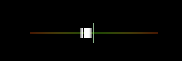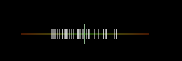Calibrating Audio and Video
You may notice that your game does not seem to be calibrated right. You might notice that you have to strum ahead of the music beat, or when you strum when the gem is at the strike line that you are still missing the notes. This can be resolved by correctly calibrating your audio and video offsets in the Settings > Gameplay > Calibration menu.
Calibration Tool
Clone Hero includes a calibration tool in the settings menu (Settings > Gameplay > Calibration) that may help you find the correct values. This tool uses audio and visual cues and expects you to strum to these over a period of time. At the top of the screen you will see the "offset" that is generated for each strum. Once completed, the game will average these offsets to generate a single value and assign them to both your audio and visual offsets.
This tool relies on you having good rhythm and being able to strum to both cues. If you find that you are having a wide spread on your tick marks, then you may not find this tool helpful. In which case you may need to manually assign offsets that feel right to you.
Good:
Bad:
Audio Offset
The audio offset allows you to sync the notes with the audio. You can use the "Get Hardware Latency" in the settings menu (Settings > Gameplay > Calibration) to get the reported latency of your audio hardware. While this works as a starting point, don't trust it at face value and you may need to fine tune it.
- Increase if the notes are early and the audio is late.
- Decrease if the notes are late and the audio is early.
Video Offset
This shifts the hit window to account for video latency and can also be used to account for input latency. If you don't notice any video latency, best not to bother.
- Increase to move the hit window in the same direction that the notes travel.
- Decrease to move the hit window in the opposite direction that the notes travel.
Some soft guidelines for this:
- PC monitor: typically, 0-5 ms will do (could be a bit more depending on the monitor).
- TV: usually laggier, 30-100 ms or higher (make sure Game Mode is enabled, if available).
Loose guide for a more specific video calibration:
- Enable Show Hit Window in your calibration settings. You can also enable the accuracy meter.
- Set your video calibration to 0 to start off with.
- Try to strum notes right as they reach the strikeline. If notes get hit noticeably later than the strikeline, increase the video offset until it appears that notes get hit in the center of the hit window.