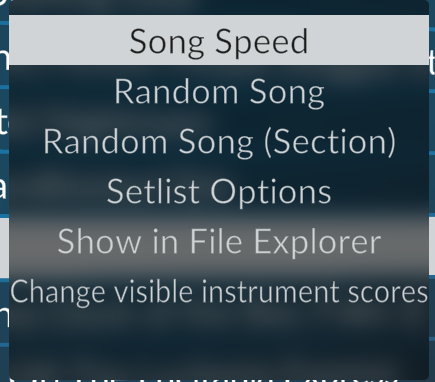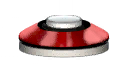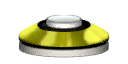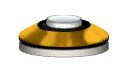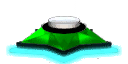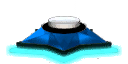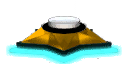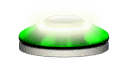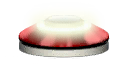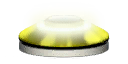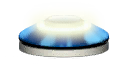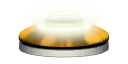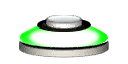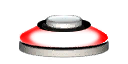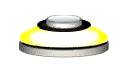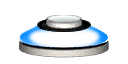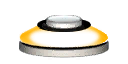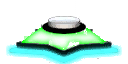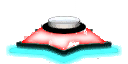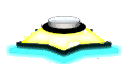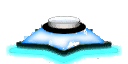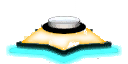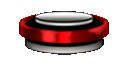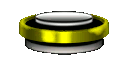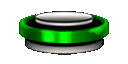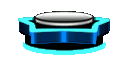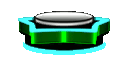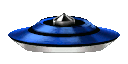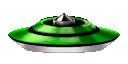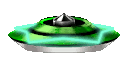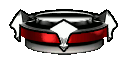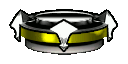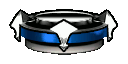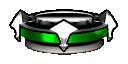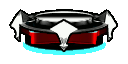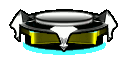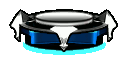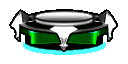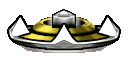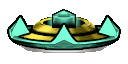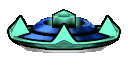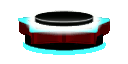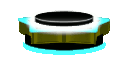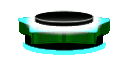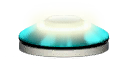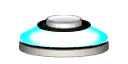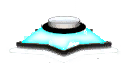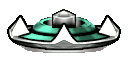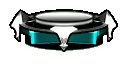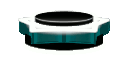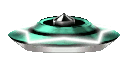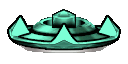How to Play
Introduction
Clone Hero is a game that focuses on "strumming" the correct colored "fret" note combinations in rhythm to a song. While a compatible guitar is recommended, it is not required, and a controller or keyboard can be used with equal effect. Additionally, Clone Hero features "Drum" gameplay that centers on using a compatible drum kit and hitting the corresponding pads in rhythm to a song.
Clone Hero is a rhythm game heavily inspired by, and literally a "Clone" of, the Guitar Hero and Rock Band games. In fact, all recommended controllers originate from the production associated with those games.
Clone Hero includes 17 songs as of version 1.0, but is capable of loading custom songs, too. Read the FAQ for information on adding custom songs.
Gameplay
Clone Hero gameplay requires you to strum while holding the correct fret in rhythmic time with a song. Strumming the correct fret combination contributes to your score and builds the combo multiplier. The goal of the game is to build the largest score possible.
Pro Tip: Use star power to double your current combo and reach a new high score!
It is recommended to use a compatible Guitar Controller, however it's also possible to play with a traditional gamepad controller (playstation dualshock controllers, xbox controllers, etc), a computer keyboard, Rock Band drum kits, and even electronic midi drum kits - See the Controllers Guide for more information.
Normal gameplay requires you to press the strum bar either down or up while holding the correct fret buttons when the fret gems are inside of the hit window. See the Controls Page for a detailed explanation of the controls by controller type.
Pro Tip: You can enable hit window display in the profile menu!
Strumming when not required results in an overstrum. These strums do not count against your score, but they eliminate any on-going combo and cancel the current star power section (if you are in one).
When not using a guitar controller, it is recommended to enable Gamepad Mode which eliminates the need to strum and instead only requires you to hold the correct fret buttons when the gems cross the strikeline. See the Controls Guide for more information on how to enable this mode.
Missing too many notes may cause you to fail, however, you can enable and disable No Fail (enabled by default) in the game settings to ignore this and continue the song regardless how many notes are missed.
Instruments
Before you start a song, press start to open your profile menu. In that menu, select "Controller" to choose the type of instrument you wish to play.
5-Fret Guitar - Most common gameplay type. Compatible with most Guitar Hero and Rock Band guitars. Uses 5 fret lanes.
6-Fret Guitar - Introduced by Guitar Hero: Live. Uses 3 fret lanes, guitar includes 2 frets per lane for a total of 6 frets.
Drums - Rock Band style 4-lane drums compatible with RB Kits and Midi kits. See the Drum mapping guide for setup tips.
5-Lane Compatibility - A special drum mode that allows you to use Guitar Hero Drum kits to play tracks in 4-lane style. Uses a conversion technique to convert all drum tracks to only use 3 toms and 2 cymbals in the 4-lane configuration. See the Drum mapping guide for setup tips.
Game Modes
Quickplay
The standard mode of play. Allows 1 or more local players to play songs from your current song list . During quick play you cannot change song speed or difficulty. Scores and stars earned are saved after you complete a song.
Versus
A competitive score battle mode introduced in v1.0. Similar to the Pro Face Off mode from GH2 onwards (though you can be on different difficulties unlike PFO), the player with the highest score wins.
You can play Versus both offline (select Versus on the main menu) and online (the host player changes the Game Mode setting to Versus).
Wins and losses are not tracked.
Practice
Practice mode allows you to select sections or groups of sections to practice and lets you change the speed using the directional buttons during play.
Online
Online play allows you to join servers (public or private) and play songs shared by all members of the lobby. See the Online Multiplayer Guide for more information.
Song Menu
Once you select your game mode you are then shown your current song list to choose from. You must scan your song directory every time you add or remove songs.
Press "Select" (back on Xbox guitars, "-" on Wii guitars) to open the song menu where you can change the notesong speed, go to a random song, view setlist options, open the song in the file explorer, or change the visible instrument scores.
Once you select a song, you are then prompted to select your instrument, the difficulty, and apply modifiers.
Pro Tip: Is the game too hard? Try a lower difficulty or enable "Drunk Mode" to widen your hit window!
Note Types
During normal gameplay, there are many note types that may appear. These notes all expect different actions from the player and may change their visual appearance depending on which instrument being played.
Guitar and Bass Notes
5-Fret is the most common gameplay style and are what most Guitar Hero and Rock Band games used. In this controller style, notes appear in 5 separate lanes. By default, these lanes are colored: Green, Red, Yellow, Blue, Orange. See our Custom Content Guide for information on changing your color profile.
6 Fret Guitars were introduced by Guitar Hero: Live and feature 3 frets lanes each and 2 fret rows for a total of 6 frets. The game indicates which you press using color for the row and position for the column - black is the top row, white is the bottom row. Sometimes the fret will be a square, indicating you must press both, known as a Barre Chord.
Every note type also has a Star Power variant. These become visible during a star power phrase. In these sections, all notes must be successfully played without overstrumming to build your Star Meter.
Strum Notes
The most common style of note, these require you to strum when the gems reach the strikeline while pressing the correct frets.
Pro Tip: You do not need to press the frets at the same time you strum, you can keep the frets held between chords and simply strum when the gems are inside the hit window!
5-Fret
6-Fret
HOPO Notes
"Hammer On" and "Pull Off" notes do not require a strum as long as you have an active combo. If you do not have an active combo, then you must correctly strum at least once to begin a new combo.
5-Fret
6-Fret
Tap Notes
Tap notes are similar to HOPO notes except you do not need an active combo. At any point when the gem is inside of the hit window, pressing the correct fret will count as "hit". To hit the same note repeatedly you must release and press the fret when the gem is within the hit window.
5-Fret
6-Fret
Open Strum Notes
These notes are indicated by a purple bar and require you to strum without holding any frets when the indicator reaches the strikeline.
Pro Tip: Even if you're playing in gamepad mode, you must still strum to hit these notes!
5-Fret
6-Fret
Open HOPO
These notes indicate that you must release any currently held frets when the gem is inside of the hit window, you do not need to strum as long as you have an active combo. To hit consecutive open HOPO, press a fret in-between each open pull-off and release when the gem is within the hit window.
5-Fret
6-Fret
Open Tap (6-Fret Only)
Exclusive to 6-fret gameplay, like regular tap notes these can be hit without an active combo as long as you release the fret when the gem is in the hit window.
Drum Notes
Drum notes are similar to guitar notes except they require the player to strike the corresponding tom or cymbal when the gem crosses the strikeline. Unlike guitar notes, there are no HOPO or Taps. Instead, there are Tom, Cymbal, and Kick notes, and then variations of them known as Accent and Ghost notes.
Note: The same colored Tom and Cymbal note cannot be displayed at the same time.
Tom Notes
The standard drum note shown in both 4-lane, 4-lane Pro, and 5-lane compatibility modes. Require the player to strike the corresponding tom when the gem is within the hit window. There are only Red, Yellow, Blue, and Green toms in-game.
Pro Tip: Having a hard time determining tom notes from cymbal notes? Enable "Square Tom Notes" in the profile menu to activate a different tom note style!
Cymbal Notes
Specific to the Pro Drums mode and indicate that the user should strike a cymbal instead of a tom. There are only Yellow, Blue, and Green cymbals in game.
Kick Notes
Require you to use the foot pedal to strike the kick drum. These notes span all lanes and can occur at the same time as tom and cymbal notes.
Accent Notes
Notes that must be struck harder than normal notes. Require a drum kit with velocity sensors built-in (most e-kits and some video game kits). Accent notes can appear for either tom or cymbal notes.
Toms
Cymbals
Ghost Notes
Notes that must be struck lighter than normal notes. Require a drum kit with velocity sensors built-in (most e-kits and some video game kits). Ghost notes can appear for either tom or cymbal notes.
Toms
Cymbals
Pro Tip: Don't want to play with accent and ghost notes? You can disable/hide them in the profile menu!
Score
Your score is increased every time you correctly hit a note within a the hit window. Each successful hit increases your base score by at least 50 points. If the note pattern includes multiple frets at once, called a chord, then your score increases by 50 multiplied by the number of notes in the chord.
If the note or chord is a sustain then you must hold all the indicated frets without releasing. During this time, your score increases by 25 points per beat while the sustain lasts. Be aware, chords do not compound the sustain score, holding 1 fret or more will always increase the score by only 25 points per beat.
Your highest score per song is saved as of version 0.20. Scores are stored for each instrument, but every profile shares the same set of scores.
Combo
Hitting notes continuously without missing or overstrumming will result in a combo multiplier. The multiplier increases every 10 consecutive notes from 1x -> 2x -> 3x -> 4x. With star power active, the multiplier is doubled to 2x -> 4x -> 6x -> 8x combo.
Pro Tip: Having a hard time building a combo? Try calibrating to reduce the effects of audio and visual latency!
Star Power (SP)
Enabling Star Power doubles your active combo. Star power is accumulated by hitting consecutive notes that are indicated by star shaped gems with 5-fret notes, and a lightning bolt in 6-fret note gems. SP is obtained in phrases; each note of the phrase must be hit without a miss or overstrum to build your star meter. A successful phrase raises the SP Meter by 1/4. If a sustain note is in a phrase, whammying will gradually increase the meter as well. To activate SP, the meter must be at least 1/2 full. A 1/2 filled bar will last for 4 measures of music.
In order to enable star power, you must have at least 1/2 of the star bar filled. With 1/2 or more of the star power meter filled. Tilt your guitar up to activate SP.
Pro Tip: You can press the Back/Select/Minus button to activate activate Star Power instead of tilting!
During star power, all note gems will have a cyan color instead of the normal color. Be aware that SP phrases can still occur when SP is active, resulting in cyan colored star notes.
5-Fret
6-Fret
<coming soon!>
Drums
Solos
Solo sections give a bonus score based on your total percentage of notes hit during the solo section. 100% will award 100 points per note hit, 50% or below will award no bonus, and everything in-between will award more points as the percentage increases.
Not all songs have Solo sections. Your performance on a solo will be graded and a message shown at the end depending on how well you did.
Star Rating
Stars are a measure of how high your average multiplier was during the song. Average multiplier is calculated by totaling up all of the notes and sustains in the song at a 1x multiplier (referred to as the base score), then dividing your actual score by that total. Solo bonus does not affect average multiplier, it is factored out before calculating for stars.
3 stars = 1.0 average multiplier
4 stars = 2.0 average multiplier
5 stars = 2.8 average multiplier
6 stars = 3.6 average multiplier
7 stars = 4.4 average multiplier
7 stars is roughly equivalent to Rock Band 4's golden stars.