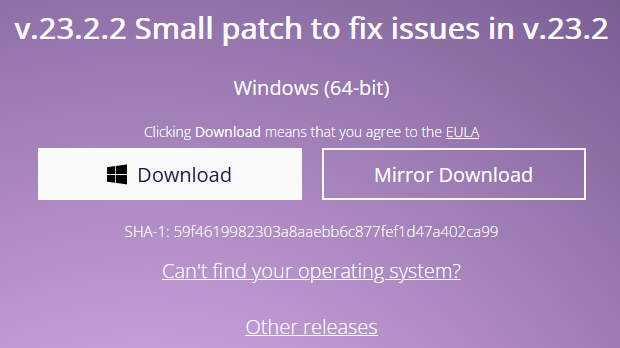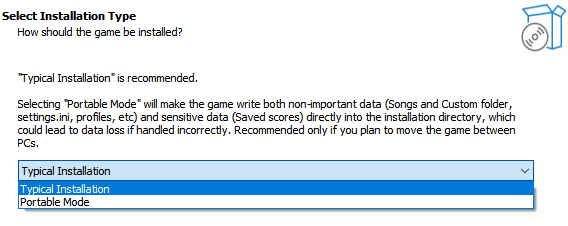Installation
Installation
Download the game from https://clonehero.net/. Your operating system and 32-bit/64-bit should be detected automatically.
Windows
Double-click the downloaded installer to run it. Follow the instructions given to install Clone Hero onto your system.
The installer gives you two installation options:
- Typical Installation: A non-portable installation. With this setting, your settings, profiles, custom content, and songs go into Documents > Clone Hero.
- Portable Mode: A self-contained installation. With this setting, your settings, profiles, custom content, and songs go into the game’s install directory. Scores are saved to a GameData folder within the game’s directory, and profiles, settings, and custom content are stored to a PlayerData folder.
Mac
Open clonehero-mac.dmg and drag Clone Hero.app into the Applications shortcut, then launch the game. This will automatically create the required files and folders for songs, custom backgrounds, and highways.
Linux
Extract the tar.xz file into a folder. To extract from a terminal you can run this command from within the folder the tar.xz was downloaded to:
tar -xf ./clonehero-linux.tar.xzYou can also extract the tar file from a GUI by opening it in your archive extractor of choice.
Next you will have to ensure the game has executable permission. Open a terminal and run the following command within the folder the game files have been extracted to:
chmod +x ./cloneheroYour file manager should also have the ability to set this by right-clicking on the file and opening its properties.
Finally, make sure that you have any necessary ALSA extensions for your audio system installed (such as pulseaudio-alsa or pipewire-alsa).
Android
Find the .apk in your file manager and install it.