Migrating from Pre-v1 or Older PTB Versions
Some locations for things such as scores, profiles, and custom content have changed between v0.23.2.2 and v1.0. The game should handle migrations for scores and profiles automatically, but for custom content and songs, you will need to move things yourself.
Windows
Typical installs:
- Move your profiles from %USERPROFILE%\AppData\LocalLow\srylain Inc_\Clone Hero to Documents > Clone Hero.
- Move your Custom/Songs folders and settings.ini from the game’s install folder to Documents > Clone Hero.
Portable installs:
- Move your scores from %USERPROFILE%\AppData\LocalLow\srylain Inc_\Clone Hero to the GameData folder in the game’s folder.
- Move your profiles from %USERPROFILE%\AppData\LocalLow\srylain Inc_\Clone Hero to the PlayerData folder in the game’s folder.
- Move your Custom/Songs folders and settings.ini to the PlayerData folder in the game’s folder.
Mac
Move your profiles and settings from ~/Library/Application Support/com.srylain.CloneHero to ~/Clone Hero.
The Application Support folder will be hidden by default, so we recommend using Command + Shift + G, pasting in the above location, and pressing Go.
Linux
Move your Custom and Songs folders and settings.ini from your game install folder, to ~/.clonehero.
The .config and .clonehero folders will be hidden by default, you will need to enable hidden files and folders in your file manager.
Android
Move your Songs and Custom folders, along with your settings.ini, from Internal Storage > Android > data > com.srylain.CloneHero/ to Internal Storage > Clone Hero.
If you are on Android 11 or later, you will have to use a PC to access the Android > Data folder, as this folder became restricted and is inaccessible through your phone's file browser.