Guitar Troubleshooting
Listed here are common issues and their resolutions. If you encounter an issue not listed here, or the solutions proposed do not fix your problem, you can ask for further help in the discord.
General Troubleshooting
If you are having issues with your guitar or controller and are unsure where to start, we recommend first testing your controller using joycpl on windows, or gamepad-tester on other operating systems.
To open joycpl on windows, press WIN + R to open the run dialogue, and then type joy.cpl.
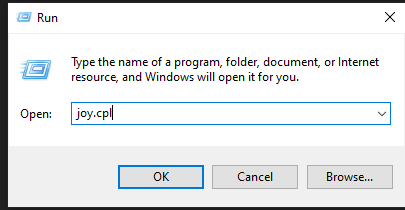
The resulting window should show your active controllers. If you do not see your controller listed here, then your PC has not detected it, or the controller you're using is emulating a keyboard instead - see the section Guitar Buttons Won't Bind below.
If your controller is recognized, select the controller and click "Properties" to enter the testing window and press all the buttons to confirm that they are registering as you expect. You may need to open the guitar up and clean the frets/pads with isopropyl alcohol, or you may need to repair broken switches.
Broken Fret Fix
This video demonstrates various techniques you might follow to fix a broken fret. While not completely comprehensive, may offer some ideas to solving your problems.
Controller Triggers won't bind
If you are trying to use a gamepad with the v1 version of the game, please be aware that the R2/L2 (RT/LT) buttons do not assign correctly.
A workaround is to download v0.23.2.2 and map controls there, then go back to v1.0.4080 where they should stay mapped (may not work with some recently-released controllers).
v0.23.2.2 download: https://clonehero.net/releases/v0.23.2.2/
You may also need to wait until the bind countdown completes before pressing any trigger, this is to ensure that the "Press" is what is bound instead of the "Release."
Please Be Aware: As of 1.0.4080-final, the PS5 gamepad (known as the Dual Sense) will not work with this workaround. You may be able to make it work by using the program DS4Windows which converts your PS device into an XInput device. Installing and configuring this should make it possible to use the above workaround.
Guitar Not Recognized / Buttons Won't Bind
If you purchased a guitar off Amazon, AliExpress, or Ebay from the brand Doyo, NTCP, or other "new" guitar sellers, you likely purchased a guitar that is emulating a keyboard instead of a controller. Try assigning the buttons to the keyboard column instead.
If you have a first party guitar, be sure you have the correct dongle (if wireless), refer to the Receivers and Dongles page for more information. If your guitar is connecting but not working correctly, you may want to use the Device Manager to view the status of the device and ensure that drivers are updated and working properly.
If you're on a Mac computer, be aware that Xbox controllers no longer work on the MacOS since the Monterey (MacOS 12) update. Currently, the only solution is purchasing a Mac-compatible controller adapter that will convert the Xinput API to something else.
Inputs Being Dropped
If you have a guitar that features a detachable neck such as the Kramer, Les Paul, World Tour, or GH5 guitars, you may be experiencing a poor connection between the neck and the body. The best solution to this is to hardwire the neck to the body, see the video available in our Modding Guide.
Overstrumming
In-depth Fix
This video discusses general solutions to the overstrumming issue experienced in some guitars and involves disassembling your guitar.
Makeshift fix
This video demonstrates a very simple fix to avoid overstrumming by using tape to pad the "fling back" that can occur on certain guitars. This solution does not involve disassembling your guitar.
World Tour Guitar Specific
This video discusses overstrumming on World Tour guitars specifically and involves disassembling your guitar.
PS2 Whammy Fix & Custom Driver
If you're unable to map the whammy bar on your PS2 guitar, you may need to change the mode of your adapter using a special button sequence. This sequence varies from adapter to adapter, and some adapters might not have one, so try all of the ones listed to see if any work.
- Use one of the following button sequences to switch the adapter from analog mode to digital mode (you may see the power light of the guitar flicker after doing this):
- Strum up, then press and hold Start + Select for 5-10 seconds.
- Strum up, then press Start, then press and hold Select for 5-10 seconds.
- Hold Start + Select, then strum down.
- Open the control mapper and remap your strumbar. It should now map as a POV hat instead of an axis.
- BE SURE to wait out the first timer or skip it with something other than the strumbar! Otherwise you will be mapping the release of the strumbar instead of the press!
- Rebind your whammy bar. It should now map as an axis and function correctly.
If the options above didn't work, you can follow this guide to set up a driver which often solves the issue.
Note that while this should work with some adapters, it might not for others. Your mileage may vary.
PS3 Les Paul Sync Fix
If your PS3 Les Paul can't sync to its dongle, it may be due to a faulty capacitor. Follow this video to fix it.
Raphnet Adapter Failed Update Recovery
If you attempted to update your raphnet adapter and the process somehow failed you may be left with an adapter that is in an unusable state. The following information is offered by the raphnet team as a potential solution
https://www.raphnet.net/programmation/gcn64tools/index_en.php#6
Raphnet Whammy Fix
Raphnet adapters are available for both Wii and PS2 guitars, however your whammy may not work out of the box. Follow these instructions to fix that
Wii Raphnet
- Press Space on the main menu to enter the control mapper.
- Click the Calibrate button, then click on Axis 2. Move the whammy bar to make sure it responds there.
- Click the Calibrate button and follow the instructions given.
- Click Done and map the whammy bar by clicking the Whammy Axis slot in the Controller column and following the instructions given.
- Click Done to exit the control mapper.
You're all done! The game should now recognize whammy inputs from the Raphnet adapter.
PS2 Raphnet
- Download the latest firmware from Raphnet's site and update your adapter's firmware via the Raphnet Adapter Manager software.
- Reset the adapter in the adapter manager.
- Open Clone Hero and press Space to open the control mapper.
- Click the Calibrate button, then click on Axis 2. Move the whammy bar to make sure it responds there.
- Click the Calibrate button and follow the instructions given.
- Click Done and map the whammy bar by clicking the Whammy Axis slot in the Controller column and following the instructions given.
- Click Done to exit the control mapper.
You're all done! The game should now recognize whammy inputs from the Raphnet adapter. If you ever find that your whammy has stopped working, reset the adapter in the adapter manager and it should work again.
RB4 Jaguar Firmware Update
There is a required update to the firmware of the Jaguar guitar to work with the Xbox 1 Receiver. Please see the official instructions provided by Harmonix and re-hosted here: https://wiki.clonehero.net/books/guides-and-tutorials/page/rock-band-4-jaguar-firmware-update
Syncing Wireless Guitars
Guitar Hero
PlayStation 3
- Connect the wireless dongle to one of the USB ports on your PC.
- Check your guitar and dongle for a red indicator light. Press the small button on the front of the dongle if there is no light or the light is flashing. If there is a solid light displayed on both you are ready for the next step.
- Press in the PS button on the guitar. The red lights above the strum bar will stop flashing and only one red light will remain illuminated.
- If it is taking longer than a few seconds and the lights are still flashing press the PS button again, you may need to hit the PS button several times.
Xbox 360
- First turn on the guitar by holding start or guide for a few seconds
- Press the sync button on the Receiver
- Press (or press and hold) the sync button on the guitar. This is located next to the headset connector at the bottom of the guitar, near the strap peg. When you do this, the guitar's LEDs should start circling around the guide button.
- Upon connection, all four lights will briefly flash, until only one solid player light remains.
Wii
Wii guitars require the use of a Wiimote and Bluetooth for wireless connectivity, and the Wiitarthing software available on TheNathannator's github. We recommend using the version from that specific repository as it is completely up to date and uses the most reliable controller emulation driver.
Rock Band
Follow this Harmonix support video for information on syncing your RB Guitar to the dongle.
Third Party Xbox 360 Receivers
If you purchased a 3rd party receiver for Xbox 360 drivers, you may have received a CD containing drivers that you must install. However on Windows 10 those drivers do not tend to work.
To avoid this, you will want to open the device manager, find your "Unknown Device" (plug and unplug the device while watching this screen to confirm you have found the right one), right click and open properties. From there click "Update Driver" - then select "Browse my computer for driver software." Then select "Let me pick from a list of device drivers on my computer" - in the window that opens scroll all the way down and select "Xbox 360 Peripherals." From there, you will be presented with a list of drivers, scroll down to find ones that mention "Wireless Receiver" and pick the latest year (as of writing this is the 2019 version). Click "Yes" on the warning that pops up.
For a video guide of the same steps, please see here: https://www.youtube.com/watch?v=8JL75xVfY3c
Unintentional Inputs
If you're getting more than one input per button press, such as both Green and Blue triggering when you're only pressing one or the other, something outside of the game is creating those extra inputs. While it can be a hardware issue, most of the time, it's caused by other programs or drivers.
Steam
Steam Big Picture mode controller settings can sometimes interfere with controllers. That's why you may be experiencing multiple inputs on a button press. Either close Steam or disable the following settings in Steam Big Picture mode settings:
Mappers
Programs such as GlovePIE, HID Wiimote, Joy2Key, vJoy, and Xpadder need to be disabled, or preferably, uninstalled. Clone Hero natively supports the majority of controllers and gamepads, and the Clone Hero community developed much more reliable and up-to-date programs for the ones it doesn't. See the Guitars, Drums, Controllers section for more information.
Updating Guitar Hero Live Drivers
Xbox 360 Guitar Hero Live dongles may require a driver update to sync with Guitar Hero Live guitars. Follow this video guide on using the device manager to update the drivers.
For information about other Guitar Hero Live dongles, see this spreadsheet.
Using Xbox360 Guitars on Windows 7
Windows 7 is deprecated and not recommended for use anymore. If you insist on using it, you will likely need additional drivers to get the Xbox360 guitars working. You can find those drivers (for now) here: https://archive.org/details/xbox-360-64-engwin-7
Wireless PS2 Guitar Latency
Wireless PS2 Guitars are known for having bad latency issues. Unfortunately, this cannot be resolved. We advise against using wireless PS2 Guitars for this reason. However, if no other option you can try to minimize latency by setting your monitor or TV to "Game Mode" if one is available, and calibrate your game using the calibration tool and the Audio and Video offsets to minimize the noticeable latency.
Xbox One Sync Issue
If your Xbox One devices are not syncing correctly, follow these steps for an alternate technique:
- Go to Windows settings > Devices > Bluetooth & other devices
- Click "Add Bluetooth or other device" and pick the "Everything else" option.
- Press and hold the sync button until the Xbox button light flashes quickly.
- You should see "Xbox compatible game controller" in the list, select it.
- If that doesn't work, restart your PC and try again.

![ChillyUnhealthyAfricangroundhornbill-size_restricted[1].gif](https://wiki.clonehero.net/uploads/images/gallery/2023-05/chillyunhealthyafricangroundhornbill-size-restricted1.gif)